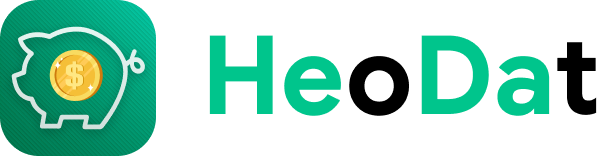Transfer between assets on SmEx: Smart Expense Manager
- Open the “Transfer” screen:
Do either of the following to move to the “Transfer” screen.
- Method 1: Select a transfer option in the dropdown box at the add-note screen.
- Method 2: Click on the three dots to the right of any asset and then select the item "Transfer" option.
- Steps to make a transfer are as follows:
Step 1: Enter the amount to transfer on this field.
Step 2: Select the source asset.
Step 3: Select the received asset (Note: the source asset and the received asset cannot be the same).
Step 4: Choose a date.
Step 5: Select the transfer fee (if any).
Step 6: Enter the fee (if any).
Step 7: Select the asset subject to the fee (if any).
Step 8: Select to upload the image to the note record.
Step 9: Click “Done” to complete the transfer.