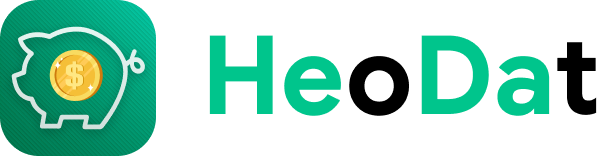How to record loans on SmEx: Smart Expense Manager
A. Borrowing
- To add a debt, you can choose one of two ways:
Method 1: Click “Add transaction” in the [Borrowing] section.
Method 2: Press the [+] button, and select the first icon from the right.
1. The details screen opens, and you can add the necessary information:
2. Borrowed money.
3. Lender.
4. Borrowing date.
5. Notes you want to add.
6. Assets with debt added.
7. Attached are pictures if available.
8. The event has this debt.
9. Click ‘Done’ to complete the note.
10. A debt after completion is displayed as shown.
11. Can swipe left to manipulate this loan: Settlement - Edit - Delete.
- After borrowing, you can choose to record your Repayments.
Details at: Record debt payments on SmEx: Smart Expense Manager
B. Lending
- To add a loan, you need to open the Loan screen by:
- Click [+], select the 2nd icon from the left
After the Loan details screen opens, you can add the necessary information to:
1. Loan amount.
2. Lender.
3. Loan date and time.
4. Notes if any.
5. From which wallet is this loan withdrawn
6. Attached are pictures if available.
7. The event has this loan.
8. Borrow someone else to pay for this.
9. Click ‘Done’ to complete the note.
10. A Loan note will be displayed as shown.
11. You can swipe left to manipulate this loan: Settlement - Edit - Delete.
- After Lending, you can choose to record Collections.
Details at: Record debt collection on SmEx: Smart Expense Manager
- To manage debtors, you can refer here:
Details at: Debtor creditor on SmEx: Smart Expense Manager.