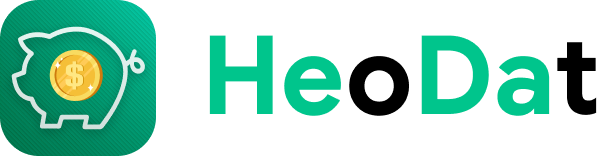Debtor creditor on SmEx: Smart Expense Manager
- Below are the steps to access the list of debtors:
1. Click "Other"
2. Click on “Debtor”
3. Click “Still owned” to see the list of debtors/borrowers who have NOT completed loans.
4. Click “Repaid” to view the list of debtors/borrowers who have completed loans.
5. At the "Debtor Creditor" screen, swiping the object from right to left allows editing the name and deleting the object.
6. The search function helps you find debtors/borrowers quickly.
- Loan note details:
1. When you click on any object, you can track all debt notes related to this object.
2. Click (2) to edit the name of the object.
3. Pressing (3) will take you to the “Debt Collection” screen to perform the Collection for the Lending note and Repayment for the Debt note.
4. Press (4) to view photos and details under “Details”, events, and accounts under “Advanced”.
5. Completed notes will be displayed in the “Repaid” section with the words “Collected” for loan notes, and “Paid” for debt notes.
You can view loan records here:
Detail at: How to record loans on SmEx: Smart Expense Manager