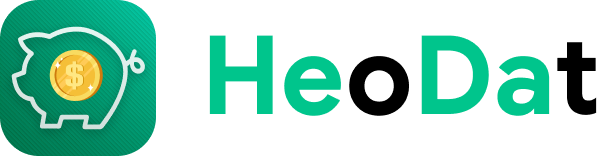Anonymous assets on SmEx: Smart Expense Manager
In the latest version of SmEx: Smart Expense Manager, we have allowed you to create anonymous assets, the records of this will be anonymous records by default. These assets are only visible when you access the application with a backup code.
See more how to create security code - backup code at: Security code and backup code on SmEx: Smart Expense Manager
The steps to create a new anonymous asset:
1. Click “Asset”.
2. Press (+) to start creating assets.
3. Enter “Opening Balance”.
4. Enter “Name".
5. Select “Asset Type”.
6. Turn on “Anonymous assets”.
7. Click “Done” to finish.
You can also convert a regular asset to anonymous and vice versa.
1. At the “Assets” screen, click on the three dots icon on the right of the property that needs to be converted.
2. Click "Hide assets".
To access your anonymous account, follow these steps:
1. After opening the app, enter the backup code.
*For devices using the facial recognition function, users should not let the app automatically recognize faces and enter a secondary password on the secondary unlock screen.
2. The newly created anonymous asset has a different blue left margin than regular assets.
*Note:
- All notes made in anonymous assets will always default to be anonymous notes.
- Anonymous assets are only allowed to transfer between each other, these assets cannot transfer or receive money from non-anonymous assets.
- An anonymous asset will not be able to default asset and vice versa.